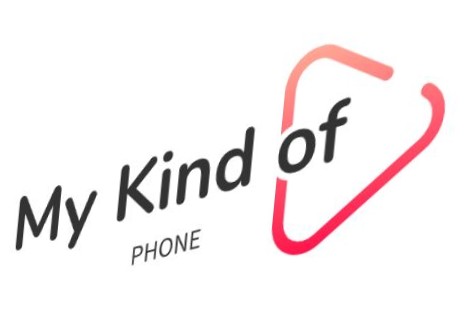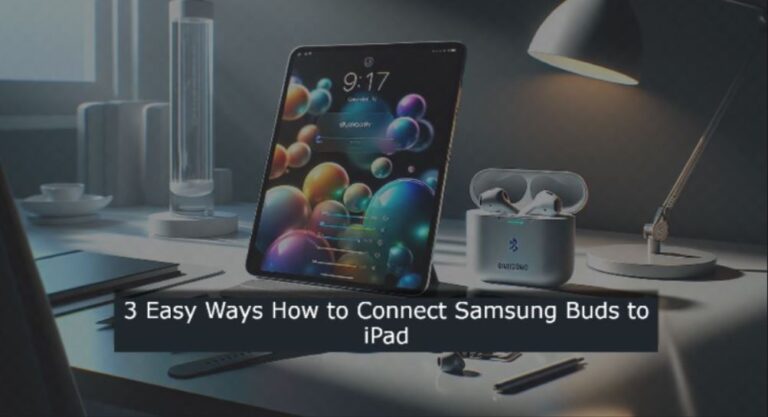Are you struggling to connect your Samsung Buds to your iPad? Don’t worry, you’re not the only one! This tricky tech task can confuse even the most experienced users. But don’t stress – we’re here to help you sort it out. By the time you finish reading this, you’ll find it as easy to learn the 3 easiest ways how to connect Samsung Buds to iPad. We’ll cover all the bases, whether you have the newest Galaxy Buds or an older version.
In this guide, we’ll take you through the entire process, one step at a time. We’ll learn how to connect Samsung buds to iPad. Next, we’ll explore the details of pairing these two devices. But that’s not all! We’ll also address common connection problems you might encounter.
By the end, you’ll know how to connect your Samsung Buds to any iPad, from the newest Pro to an older Air model. So, let’s get started and turn your tech troubles into an easy step-by-step solution:
Preparing Your Samsung Buds to Connect to iPad
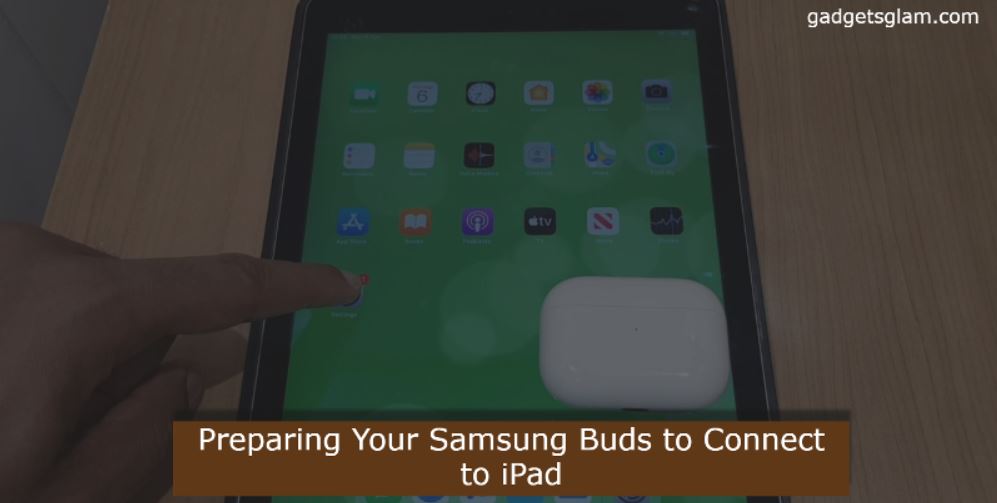
When it’s time to begin pairing, you and your Samsung Buds and iPad have to prepare before they can connect. First amongst them is to ensure the iPad’s Bluetooth is on. You will find this in the Settings app, Bluetooth tab. Now is the time to look straight at your Samsung Buds. Wade it open to reveal the pods and let the buds sit for a while.
This prepares them in what can be termed as pairing mode and will be expecting the connection to your iPad. Just so you know, if your buds don’t pair within three minutes, they won’t try it anymore. Don’t worry! It will turn into there where you just have to close the case and open it again to begin pairing all over again. If you want the best connectivity, make sure that your buds and iPad are completely close as best friends.
How to Link Your Samsung Buds to an iPad
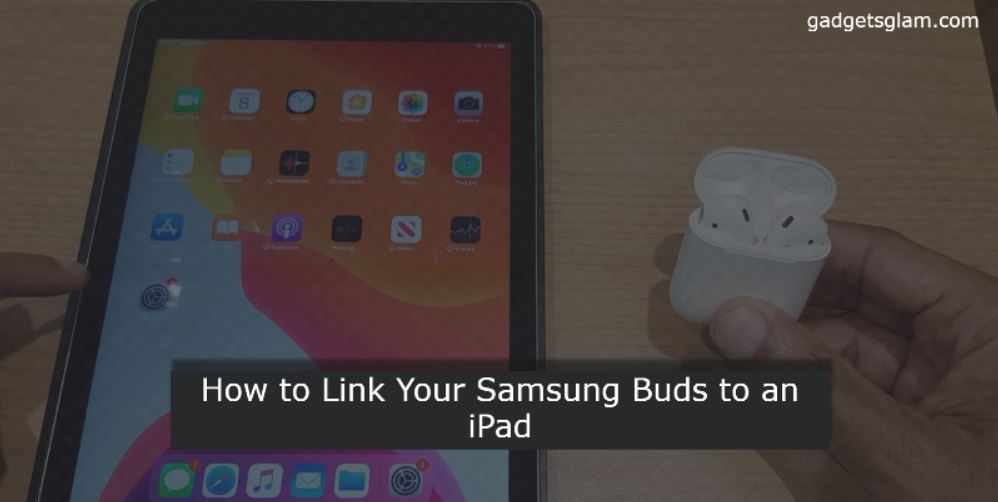
- Open your Samsung Buds charging case and remove the earbuds.
- Place the earbuds in your ears or keep them in the open case. This starts pairing mode .
- On your iPad open Settings and tap Bluetooth. Check that it’s on.
- Find your Galaxy Buds in the available devices list and tap to connect.
- If you want, get the Galaxy Wearable app from the App Store to make things easier.
- Launch the app, allow needed permissions, and follow the steps on your screen to finish pairing.
- After you connect them, your Samsung Buds will pair with your iPad on their own when you open the charging case later.
Keep in mind, Samsung Buds can’t connect to multiple devices at the same time, but they can switch between paired devices fast. Just pick them from the Bluetooth settings on the device you want to use.
Fixing Common Connection Problems
Tech giving you trouble? Don’t sweat it! Let’s sort out those annoying connection issues:
- Restart your buds: Put them back in the case, shut the lid, and wait seven seconds. This gives them a quick rest!
- Use the app: Open the Galaxy Wearable app and check if both buds are working .
- Try a factory reset: If nothing else works, press the reset button. This sends your buds to a tech training camp!
- Avoid Wi-Fi interference: Keep your buds and iPad away from routers and microwaves. These devices are like loud neighbors at a quiet gathering.
- Clean the contacts: Ensure the charging case is spotless. Dirty contacts don’t connect well just like bad dance partners!
If these tips don’t work, you might need to ask for help from experts. Samsung’s walk-in centers act as tech hospitals for your earbuds!
Conclusion
So how to connect Samsung Buds to iPad?
Connecting Samsung Buds to your iPad isn’t rocket science. You can improve your listening experience and enjoy smooth audio on your Apple device by following a few easy steps. This guide covers everything from getting your devices ready to pair to fixing common problems. Just keep in mind, that you need to keep your devices close and your Bluetooth on.
Now you know how to connect your Samsung Buds to your iPad when you want to listen to music or podcasts. It’s easy to do once you’ve done it a few times. If you have any problems just look at our tips to fix them. Enjoy your listening!
READ ALSO:
- Why your Phone Battery is Going Down While Charging? {Fixed}
- 2 Easy Ways to Charge a BLU Tank Xtreme 4.0 Phone and a lot more.
FAQs
How can I connect my Samsung earbuds to an iPad? / How to Connect Samsung buds to iPad?
To connect Samsung earbuds to your iPad make sure both devices have Bluetooth turned on. Next, put your Samsung earbuds in pairing mode. On your iPad, head to Settings > Bluetooth and pick your earbuds from the list of devices you can connect to.
What steps are needed to put Galaxy Buds into pairing mode?
To get your Galaxy Buds ready for pairing, open their charging case with the earbuds still inside. This puts them in pairing mode right away so nearby devices can find them.
How do I pair wireless buds with my iPad?
To connect wireless buds to your iPad, turn on Bluetooth on your iPad. Go to Settings > Bluetooth and switch it on. Then, set your wireless buds to discovery mode. Your iPad will show a list of devices. Tap the name of your buds to link them.
What should I do if my Galaxy Buds are not pairing?
If you can’t pair your Galaxy Buds try these steps: Restart the earbuds and reset the Bluetooth connection on your device. You might need to update the Galaxy Wearable app too. These actions fix most connection problems.